Conflict Check
Checking a potential new client for a conflict of interest is an important task all lawyers need to do. In order to give you the most reliable insights about this, our conflict check feature is searching through multiple parts of Matter365, as well as through various Office 365 applications you use.
Summary of the data that is being searched for conflicts is presented below:
Contacts:
- First name
- Last name
- Display name
- Email
- Company
Matters:
- Display name
- Matter ID
- Matter description
- Display names of all Matter Members
- Display names of all Matter Owners
- Display names of all Matter Contacts
Documents:
- File name
- Metadata
- File content (including text recognition in image files)
Personal mail and group mail:
- Message subject
- Message participants (from, to, cc, bcc fields)
- by first name,
- last name,
- display name and
- email
- Message body
- Attachment names and content
- Message importance
- Date the message was sent or received
Calendar events:
- Subject
- Body
- Attendee display name
- Attendee email
- Organizer display name
- Organizer email
Tasks in Planner:
- Title
Time tracking records:
- Description
- Sub-item description
Expenses:
- Description
You can find conflict check link on Matter365 Dashboard, within Important Links tile.
After you enter a search term, the results will be grouped like in the following picture:
In case your search term is matched across the data we
search for, results of conflict check will be presented in a sidebar.
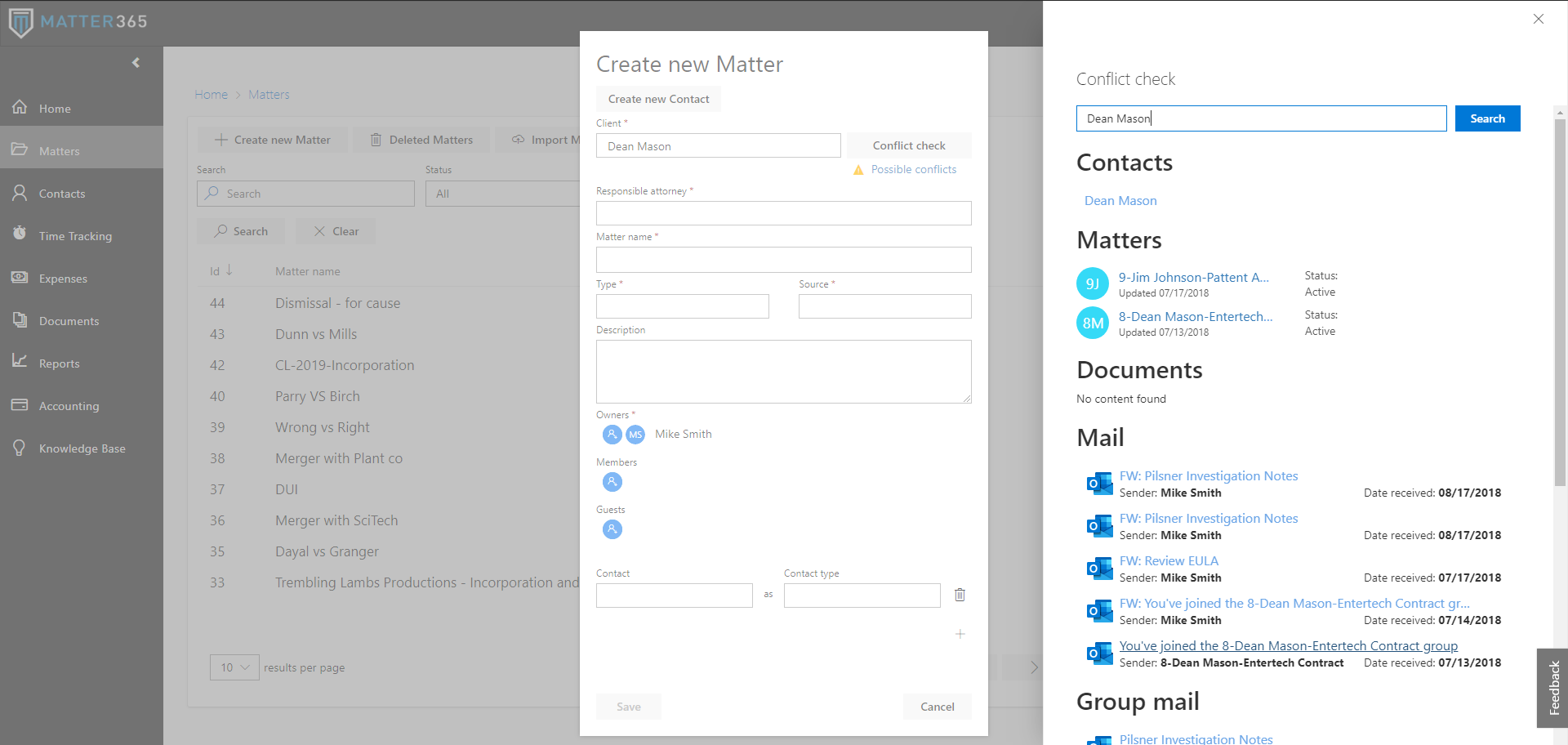 Conflict check results during the Matter creation, presented in a sidebar
Conflict check results during the Matter creation, presented in a sidebar
Have in mind that this feature will only match the term you search for in all of the places that we mentioned in the beginning of this document. It is up to you to decide if something is really a conflict of interest, or someone’s name was included in search results in a non-conflicting way.
Related Articles
How to check if I'm an Office365 admin?
This video shows how you can check the type of your Microsoft 365 license, and if you're a tenant administrator for your company's Microsoft 365. https://www.youtube.com/watch?v=deeTQ9MgQO8February 2022 Update
24.02.2022 Add users to all matters We added an option to add users to all matters. This option will be available only for the tenant admin. You will find this option under Settings > Manage users: Select the User, the role they will have (Owner or ...April 2020 Update
28.04.2020. Conflict check will now take the content from Matter description into account as well 24.04.2020. Searching the list of your Matters will now take the content from Matter description into account as well New right-click menu on Matters ...Dashboard
Dashboard is a home page for Matter365 users. Matter365 Dashboard Matter365 logo in top left corner is a shortcut that will bring you back to Dashboard, regardless of the page of the application you are currently at. On left hand side there is a menu ...Matter Management
Matter management is the core of your business. In this article, we will explain how to make the most value of our matter-centric approach to it and how to best utilize Matter365 and Office 365 features. Creating a Matter To create a new matter from ...